Prerequisites
Prior to reading the instructions on the Multi-Year Financial Statements Report, it is beneficial to review the following sections of the IU Accounting Standards Book to gain foundational information along with report requirements and best practices:
- Accounting Fundamentals Pressbook
- Chart of Accounts and General Ledger Pressbook
- Financial Statements Pressbook
Overview
The Multi-Year Financial Statements Report was designed to help users obtain quick and easy access to historical financial statement information. Financial statements are formal records of financial activities and the overall financial position of an entity. The Multi-Year Financial Statements Report provides users the ability to summarize and compare income statement and balance sheet balances over multiple years. This will enable users to easily analyze trends and make better-informed decisions. The multi-year income statement may also be useful to view trends in individual object codes prior to budget construction. The Multi-Year Financial Statements Report is utilized for executive and individual-unit management financial statement decision-making. To review the fiscal officer standards related to the financial statements, see the Financial Statements Accounting Standards noted in the prerequisite section.
How the Multi-Year Financial Statements Report Works
The Multi-Year Financial Statements Report is used to summarize and compare income statement and balance sheet balances over 3, 5, or 6 years + CAGR. The Compound Annual Growth Rate (CAGR) is calculated when the report is run for 6 years and provides the user with the average returns earned by a fund annually for the preceding 5 years. Users have the option to view only the income statement, balance sheet, or both based on parameter selection. It is important to note that the prior fiscal year balances are through the same fiscal period as the current fiscal year as determined by the fiscal period the user selects in that parameter. For example, if the report is run through period 2, all fiscal years presented will be through period 2.
The Multi-Year Financial Statements Report can be located at the top of this page - refer to the top right blue button labeled 'Go to Report' which will automatically redirect users to the reports within the Controller's Office Reporting Tools.
In addition, the report can be found in One.IU. To find the report, search for “Controller’s Office Reporting Tools” in the search bar, and select Controller’s Office Reporting Tools (Report Center) under Tasks. Mark this task as a favorite by clicking the heart icon located at the bottom right corner of the tile. Click on the tile.

Once in the Controller’s Office Reporting Tools, users will see all available reporting tiles. Navigate to the ‘Financial Statements’ folder. A new tile opens, which displays all the available financial reports. Select ‘Multi-Year Financial Statements Report’.

Running the Report
Define the search parameters to return results relevant to your organization or to a specific account. Users are able to pull individual statements by selecting only the parameters related to the statement but are encouraged to run both statements simultaneously.
The search parameters available in the Multi-Year Financial Statements Report are divided into three parameter types: chart of account report parameters, report specific parameters and display parameters.
If there are questions related to running the report, requirements, or reviewing results, please contact your (RC) fiscal officer or campus office. Each campus may have individual specific requirements related to the Multi-Year Financial Statements Report; be sure to reach out to the related campus office or fiscal officer prior to quarter-closings.
General Notes: Do not include any special characters other than approved wildcards in any of the below parameters. Additionally, do not run reports by campus as it will take up valuable computing services.
| Parameter | Description |
|---|---|
| University Fiscal Year | Used to limit report to a specific fiscal year(s). |
| University Fiscal Period Code | Used to limit report to a specific fiscal period(s). |
| Chart Code | Used to limit report to one or more specific chart of accounts. For assistance determining your chart code, refer to KFS Chart Lookup. |
| Responsibility Center Code | Used to limit to a specific RC. Users are encouraged to use this parameter in conjunction with a chart of accounts code. For assistance determining your RC code, refer to KFS RC Lookup. |
| Organization Code | Used to limit report to a specific organization code. Users are encouraged to use this parameter in conjunction with a chart code. |
| Account Number | Used to limit report to one or more specific account(s). |
| Sub-Account Number | Used to limit report to one or more specific sub-account(s). |
| Fund Group Code | Used to limit report to specific fund group(s). |
| Sub-Fund Group | Used to limit report to specific sub-fund group(s). |
| Include Organization Hierarchy | Check/Uncheck – By selecting the organization hierarchy, users will be able to see all data from the selected organization plus any organizations that report to the selected organization. |
| Exclude 01* Accounts | Check/Uncheck - used to exclude all 01* accounts within the report. |
| Exclude Campus Consolidation Accounts | Check/Uncheck - used to exclude university consolidation accounts within the university chart of accounts. |
Report Specific Parameters
A report-specific parameter is a parameter that is limited to a single or small group of reports. For the multi-year financial statements, these are split into income statement and balance sheet-specific parameters. If pulling an individual financial statement, refer to the related sections below.
| Parameter | Description |
|---|---|
| Include Income Statement Executive Summary | Check/Uncheck – Includes or excludes the income statement executive summary in a separate tab. An executive summary presents financial data at the consolidated level, broken out between four main categories: revenue, cost of goods sold (cogs), expenses and net income. This provides a high level review of the financials. |
| Include Revenues/Expenses | Dropdown – This parameter specifies which sections the users wants presented in the output:
|
| Income Statement Classification | Dropdown – This parameter specifies which sections the user wants presented in the income statement:
|
| Exclude Transfers from Operating and Non-Operating Margins (Required for UCO closing materials) | Check/Uncheck – transfer object codes are pulled from above the Net Income line and presented below Net Income to aid in financial decision-making. |
Below is an example of the income statement parameters as they are presented on the Multi-Year Financial Statements Report when all parameters are selected.
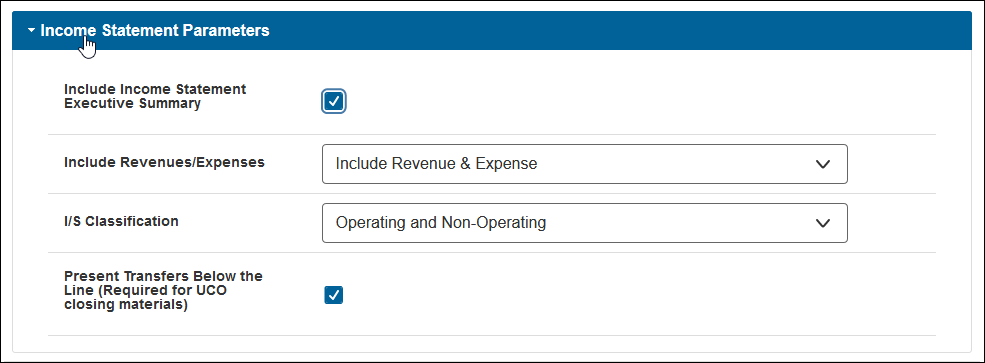
| Parameter | Description |
|---|---|
| Include Balance Sheet Executive Summary | Check/Uncheck – This allows users to either include or exclude the balance sheet from the Multi-Year Financial Statements Report. Information is displayed at the consolidated level line item (i.e. non-student accounts receivable is included in the accounts receivable line item). |
| Sum Non-Operating Revenues/Expenses | Check/Uncheck- provides information at consolidated level line item (i.e. non-operating revenues and expenses will be netted together instead of separately listed). |
Below is an example of the balance sheet statement parameters as they are presented on the Multi-Year Financial Statements Report when all parameters are selected.
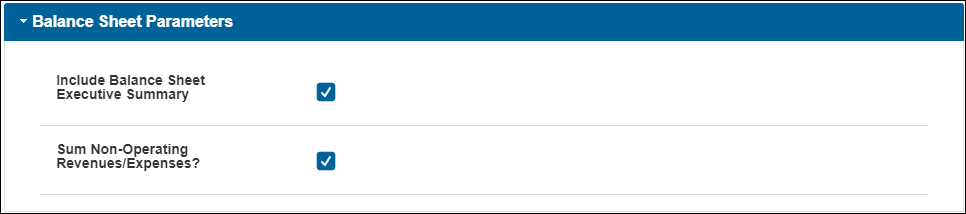
Display parameters determine how your report results are displayed. These options are available under the search parameters. Available display parameters related to the Multi-Year Financial Statements Report include the following options:
| Parameter | Description |
|---|---|
| Display Materiality | Check/Uncheck – displays the materiality of the financial statements at the end of the Income Statement. Mainly used for variance analysis and is calculated at 10% of the total revenue in the specific report. |
| Show Zero Balances | Check/Uncheck – shows object codes that have been used in the past but have had zero balances in the specific years the user has selected. |
| Include Accounts Page (Cover Sheet) | Check/Uncheck – includes a cover sheet tab showing all the accounts included in the reports. |
| Include Closed Accounts | Check/Uncheck – includes the accounts closed during and in prior periods. Users are encouraged to check this box especially for comparative periods. |
| Report Style | The report style parameter is used to limit level of detail required in the reports:
Note: users are not able to select detailed levels if the org hierarchy box has been checked – see chart of accounts report parameters above for more detail. |
| Number of Years to Display | Used to limit report to specific period; three options:
Note: Output will be displayed each fiscal year for the period selected. |
| Include Hyperlinks in Excel Output | Check/Uncheck – If the user checks include hyperlinks in excel output, the report will include links within the excel version and the user will have the ability to drill down for additional detail. Note: When using this parameter, user may need to click the “Enable Editing” button in the Excel report output in order to display dollar amounts. |
| Select Output Format | Report will be generated in Excel version only. |
| Select the Output Destination | The user has the option to choose where they want their report to go once it is ready. The user can either Wait for it to pop up on the screen or have it sent to their Email. If the user selects email output destination, an email will be sent with the link to the selected output format. |
Click Save Parameter Settings to save your parameters for future use of this report. For instructions on how to save settings, review the Save Parameter Settings document on the Controller's Office Reporting Tools page.