Prerequisites
Prior to reading the instructions on the Financial Statement Reports, it is beneficial to review the following sections of the IU Accounting Standards Book to gain foundational information along with report requirements and best practices:
- Accounting Fundamentals Pressbook
- Chart of Accounts and General Ledger Pressbook
- Financial Statements Pressbook
Overview
These are the official university financial statements of the unit. The Financial Statement Reports are designed to help users with quick and easy access to all financial statement reports. Financial statements are formal records of financial activities and the overall financial position of an entity. The Financial Statement Reports are utilized in both internal and external audit procedures and it is key to have the reports readily available for audit purposes. It is also utilized for executive and individual unit management financial statement decision making.
There are three major financial statements utilized at Indiana University which include the income statement, balance sheet and cash flow statements. The Financial Statement Reports pull all three of these reports simultaneously. Users are encouraged to pull all three statements simultaneously as most quarterly and year-end close procedures require all three financial statements to be reviewed. After the report runs, it is important to check and evaluate the data and determine if the entity is accurately presented. Any errors or misstatements should be corrected before the reports are analyzed. To review the fiscal officer standards related to the financial statements, see the Financial Statement Accounting Standards noted in the prerequisite section.
The Financial Statement Reports can be located at the top of this page - refer to the top right blue button labeled "Go to Report" which will automatically redirect users to the reports within the Controller's Office Reporting Tools.
In addition, the reports can be found in One.IU. To find the reports, search for “Controller’s Office Reporting Tools” in the search bar, and select Controller’s Office Reporting Tools (Report Center) under Tasks. Mark this task as a favorite by clicking the heart icon located at the bottom right corner of the tile. Click on the tile.
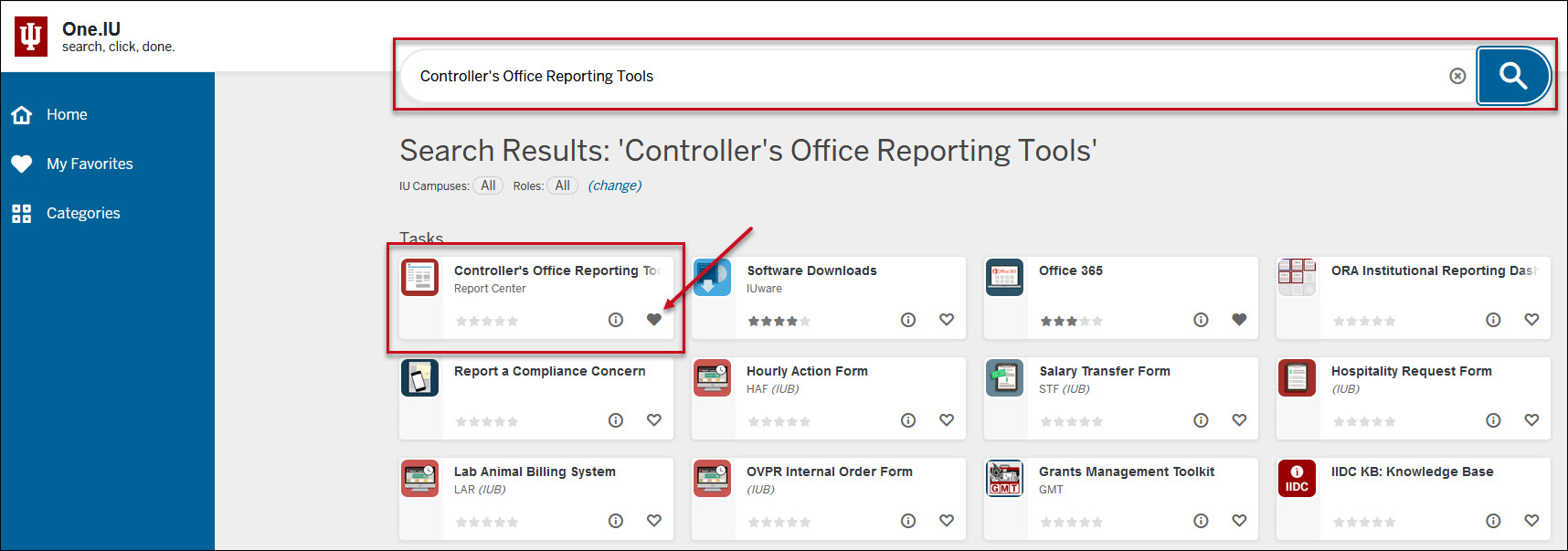
Once in the Controller’s Office Reporting Tools, users will see all available reporting tiles. Navigate to the Financial Statements folder. A new tile opens, which displays all the available financial reports. Select Financial Statement Reports.

Running the Report
Define the search parameters to return results relevant to your organization or to a specific account. Users are able to pull individual statements by selecting only the parameters related to the statement but are encouraged to run all three statements simultaneously. The search parameters available in the Financial Statements Reports are divided into three parameter types: chart of accounts report parameters, report specific parameters and display parameters.
If there are questions related to running the reports, requirements or reviewing results, please contact your (RC) fiscal officer or campus office. Each campus may have individual specific requirements related to the financial statement reports; be sure to reach out to the related campus office or fiscal officer prior to quarter closings.
General Notes: Do not include any special characters other than approved wildcards in any of the below parameters. Additionally, do not run reports by campus as it will take up valuable computing services.
| Parameter | Description |
|---|---|
| University Fiscal Year | Used to limit report to a specific fiscal year(s). |
| University Fiscal Period Code | Used to limit report to a specific fiscal period(s). |
| Chart Code | Used to limit report to one or more specific chart of accounts. For assistance determining your chart code, refer to KFS Chart Lookup. |
| Responsibility Center Code | Used to limit to a specific RC. Users are encouraged to use this parameter in conjunction with a chart of accounts code. For assistance determining your RC code, refer to KFS RC Lookup. |
| Organization Code | Used to limit report to a specific organization code. Users are encouraged to use this parameter in conjunction with a chart code. |
| Account Number | Used to limit report to one or more specific account(s). |
| Sub-Account Number | Used to limit report to one or more specific sub-account(s). |
| Fund Group Code | Used to limit report to specific fund group(s). |
| Sub-Fund Group | Used to limit report to specific sub-fund group(s). |
| Include Organization Hierarchy | Check/Uncheck – By selecting the organization hierarchy, users will be able to see all data from the selected organization plus any organizations that report to the selected organization. |
| Exclude 01* Accounts | Check/Uncheck - used to exclude all 01* accounts within the report. |
| Exclude Campus Consolidation Accounts | Check/Uncheck - used to exclude university consolidation accounts within the university chart of accounts. |
Report Specific Parameters
A report specific parameter is a parameter that is limited to a single or small group of reports. For example, on the Financial Statement Reports you would expect to see a parameter including current year, prior year or budget but that is likely not going to be applicable on the majority of other reports. For the financial statements, these are split into income statement, balance sheet and cash flow statement specific parameters. If pulling an individual financial statement, refer to the related sections below.
| Parameter | Description |
|---|---|
| Include Income Statement Columns | This parameter specifies which columns the user wants presented in the report related to the income statement: • Current Year only – includes only the current year activity column. • Current Year and Budget – includes the current year activity and Budget columns for the same period. • Current Year and Prior Year – includes current and prior year activity columns for the same period. • Current Year, Prior Year and Budget – includes current year, prior year, and budget columns for the same period. Users are encouraged to use the current year, prior year and budget for a more comprehensive report. |
| Include Income Statement Executive Summary | Check/Uncheck – Includes or excludes the income statement executive summary in a separate tab. An executive summary presents financial data at the consolidated level, broken out between four main categories: revenue, cost of goods sold (cogs), expenses and net income. This provides a high level review of the financials. |
| Include Income Statement by Object Level | Check/Uncheck – This allows users to review the cash flow statement at the object level (i.e., grant revenue or compensation, etc). |
| Include Income Statement by Object Code | Check/Uncheck – This allows users to review income statement at the object code (i.e., 4088 non-employee travel). |
| Include Current Period Data | This parameter specifies the period data based on the selection made by the user: • Current Year Only • Thru Current Period. • Both |
| Exclude Transfers from Operating and Non-Operating Margins (Required for UCO closing materials) | Check/Uncheck – Transfer object codes are pulled from above the Net Income line and presented below Net Income to aid in financial decision-making. |
| Budget Type | This parameter specifies the budget type based on the selection made by the user: • UCO Closing Current Budget (CB)/Monthly Budget (MB)) Note: This is the default selection. • Adjusted Base Budget (BB). Note: The Adjusted Base Budget (BB) values will be "as of" the date the report is urn. |
Below is an example of the income statement parameters as it is presented on the Financial Statement Reports when all parameters are selected, and the budget type is UCO Closing.

| Parameter | Description |
|---|---|
| Include Balance Sheet Columns | Provides balance sheet information on a comparative basis based on fiscal periods. Users can choose between: • Current Year Only - Information only related to the fiscal year selected. • Current Year and July 1 Balance - all financial data through the current fiscal year selected in addition to beginning balances for the fiscal year. Information is presented into two separate columns on the report. • Current Year and Prior Year - Information for the fiscal period selected and the prior year. Information is presented into two separate columns on the report. • Current Year, Prior Year and July 1 Balance - Information for the fiscal year selected in addition to the prior year and the beginning balances for the fiscal year. Recommended in particular when also running a cash flow statement because the July 1 balance on the balance sheet is what ties to the beginning balance on the cash flow statement. |
| Include Balance Sheet Executive Summary | Check/Uncheck- provides information at consolidated level line item (i.e. non-student accounts receivable is included in the accounts receivable line item). |
| Include Balance Sheet by Object Code | Check/Uncheck – includes or excludes a balance sheet report at the object code level. |
| Sum Non-Operating Revenues/Expenses | Check/Uncheck – check to net Non-Operating Revenues and Non-Operating Expenses on the report; uncheck to show Non-Operating Revenues and Expenses separately within the balance sheet. |
Below is an example of the balance sheet statement parameters as it is presented on the Financial Statement Reports, with the default parameter setttings.
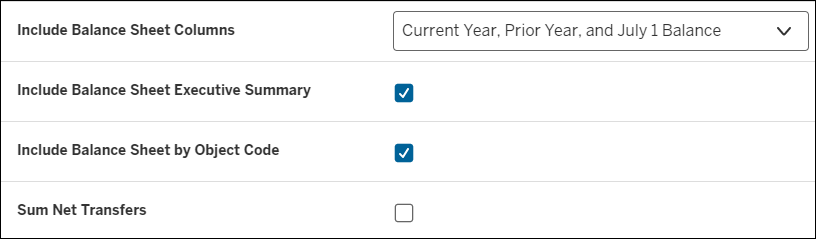
| Parameter | Description |
|---|---|
| Include Cash Flow Columns | Provides cash flow information on a comparative basis based on fiscal periods. Users can choose between: • Current Year only – Information only related to the fiscal year selected. • Current Year and Prior Year – Information for the fiscal period selected and the prior year. Information is presented into two separate columns on the report. |
| Include Cash Flow By Object Level | Check/Uncheck - this allows users to review the cash flow statement at the object level (i.e. accounts receivable, accounts payable, etc). |
| Include Cash Flow By Object Code | Check/Uncheck – this allows users to review the cash flow statement at the object code (i.e. 4088 non-employee travel). |
Below is an example of the cash flow statement parameters as it is presented on the Financial Statement Reports when the object level presentation parameter is selected.

Display parameters determine how your report results are displayed. These options are available under the search parameters. Available display parameters related to the Financial Statement Report include the following options:
| Parameter | Description |
|---|---|
| Display Materiality | Check/Uncheck – displays the materiality of the financial statements at the end of the Income Statement. When checked, the user has the option of using the UCO Closing threshold (default) or inputting a custom dollar and/or percentage threshold(s). See "Threshold Type" below. |
| Highlight Variances | Check/Uncheck – Highlights all variance items that exceed the materiality threshold. When checked, the user has the option of using the UCO Closing threshold (default) or inputting a custom dollar and/or percentage threshold(s). See "Threshold Type" below. |
| Thresold Type | Provides the report materiality threshold(s) by selecting from the following two options: UCO Closing (default) Note: Materiality thresholds are automatically applied based on the following criteria. Balance Sheet
Custom Thresholds Custom Thresholds can be based on the following criteria:
|
| Show Zero Balances | Check/Uncheck – shows object codes that have been used in the past but have had zero balances in the specific years the user has selected. |
| Include Accounts Page (Cover Sheet) | Check/Uncheck – includes a cover sheet tab showing all the accounts included in the reports. |
| Include Closed Accounts | Check/Uncheck – includes the accounts closed during and in prior periods. Users are encouraged to check this box especially for comparative periods. |
| Report Style | The report style parameter is used to limit level of detail required in the reports: • Consolidated – presents financial information in a consolidated format for the display level requested i.e. organization or account. • Detail by Account – higher level of detail showing the different accounts separately. • Detail by Account and Sub-Account – Highest level of detail showing different sub accounts within an organization or account separately. Note: users are not able to select detailed levels if the org hierarchy box has been checked – see chart of accounts report parameters above for more detail. |
| Include Hyperlinks in Excel Output | Check/Uncheck – If the user checks include hyperlinks in excel output, the report will include links within the excel version and the user will have the ability to drill down for additional detail. Note: When using this parameter, user may need to click the “Enable Editing” button in the Excel report output in order to display dollar amounts. |
| Output Format | The default output format for the report is Excel. |
| Select the Output Destination | The user has the option to choose where they want their report to go once it is ready. The user can either "Wait" for it to pop up on the screen or have it sent to their "Email". |
Click Save Parameter Settings to save your parameters for future use of this report. For instructions on how to save settings, review the Save Parameter Settings document on the Controller's Office Reporting Tools page.