Prerequisites
Prior to reading the instructions on the Multi-Year Stale Balance Report, it is beneficial to review the following sections of the IU Accounting Standards Book to gain foundational information along with report requirements and best practices:
- Accounting Fundamentals Pressbook
- Chart of Accounts and General Ledger Pressbook
- Financial Statements Accounting Pressbook
Overview
The Multi-Year Stale Balance Report is a new report introduced to help locate and investigate potential stale asset and liability balances within the financial statements. Stale balance analysis is an important process because it helps fiscal officers and users of the financial statement pinpoint and isolate issues on the balance sheet which have a direct impact on the income statement and cause a misrepresentation of the overall financial position of the entity. As a general overview, stale balances are assets or liabilities whose balances have not changed for an extended period of time. A common example is an accounts payable invoice that was never paid or an outstanding credit memo. For further information regarding assets and liabilities, see the balance sheet instructions. The Multi-Year Stale Balance report looks at all assets and liabilities. Stale balance(s) must be researched, investigated, explained, and adjusted to ensure the balance sheet accurately reflects assets and liabilities.
How Does the Report Determine a Stale Balance?
In order for a balance to be considered stale, it must meet the following requirements:
- The present balance (Year 0: Actual Thru Present) cannot not be zero.
- The balance must remain consistent for at minimum two years.
In row one of the example below, the Years 0, 1 & 2 balances have remained the same at $(31,523.04). This would be considered a stale balance and requires further investigation.
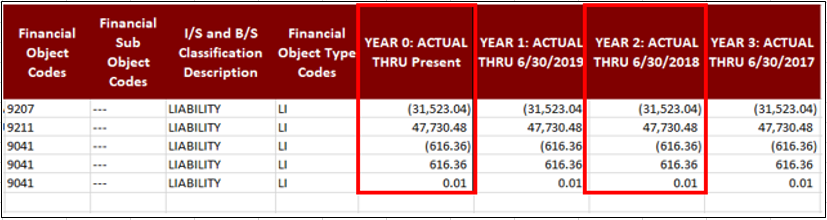
Once these two conditions are met, the report generates a row showing the details related to the transaction.
It is important to note that while this report can assist in identifying stale balances, it cannot be relied upon as an absolute identifier. There are situations where a balance may or may not be stale and some of these may show up when users run the report due to the report’s logic. For example, the report may return a balance that has been the same for over two years that has been a recurring transaction. In that case, even though the balance is the same at the end of the period for two consecutive years, the balance isn’t truly stale because there’s been a new transaction each year. On the opposite side, it is possible stale balances get hidden in the total Object Code balance. For example, if a balance was $100 two years ago and $100 today, but $150 one year ago, it would not show up in the report even though it’s possible that $100 has been stale for the past two years, it’s just been covered up by another transaction at one point in that period. It is the responsibility of the Fiscal Officer to review, explain, and adjust stale balances.
Depending on how far back your stale balances go, the report can display information going back 3, 5 or 10 years. By selecting 5 or 10 years of information, you can quickly pin-point the origins of the balances. The more often these balances are checked and corrected, the shorter the duration that needs to be selected.
The Multi-Year Stale Balance Report can be located at the top of this page - refer to the top right blue button labeled "Go to Report" which will automatically redirect users to the report within the Controller’s Office Reporting Tools.
In addition, the report can be found in One.IU. To find the report, search for “Controller’s Office Reporting Tools” in the search bar, and select Controller’s Office Reporting Tools (Report Center) in the drop down menu. Mark this task as a favorite by clicking the heart icon next to the start button and then select Start or click on the title.
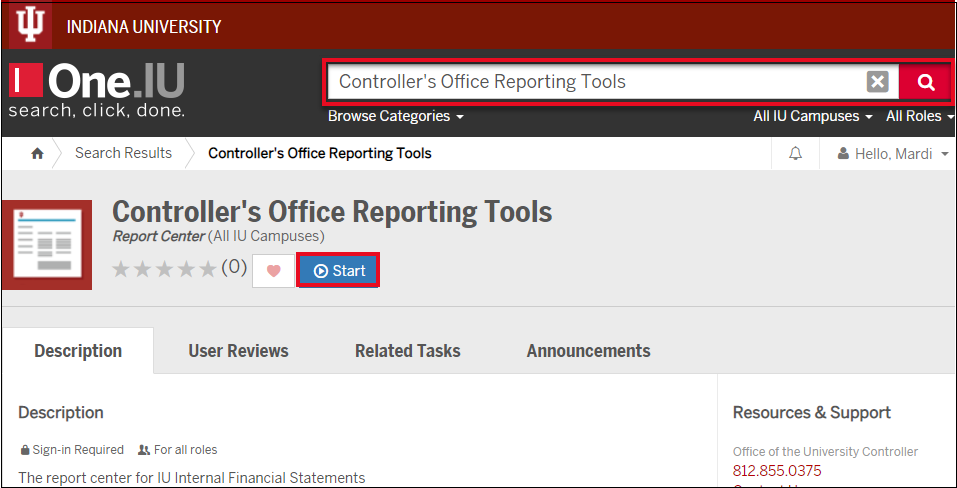
Once in the Controller’s Office Reporting Tools, users will see all available reporting tiles. Navigate to the Audit Reports folder. A new tile opens, which displays all of the available audit reports. Select the Multi-Year Stale Balances Report.

Running the Report
Define the search parameters to return results relevant to your organization or to a specific account. The search parameters available in the Multi-Year Stale Balance report are divided into three parameter types: chart of account report parameters, report specific parameters and display parameters.
If there are questions related to running the report, requirements or reviewing results, please contact your (RC) fiscal officer or campus office. Each campus may have individual specific requirements related to the Multi-Year Stale Balance Report, be sure to reach out to the related campus office or fiscal officer prior to quarter closings.
General Notes: Do not include any special characters other than approved wildcards in any of the parameters below. Additionally, do not run reports by campus as it will take up valuable computing services.
Click on a search parameter to review its definition in the Glossary.
| Parameter | Description |
|---|---|
| University Fiscal Period Code | Used to limit report to a specific fiscal period(s). |
| Chart Code | Used to limit report to one or more specific chart of accounts. For assistance determining your chart code, refer to KFS Chart Search. |
| Responsibility Center Code | Used to limit to a specific RC. Users are encouraged to use this parameter in conjunction with a chart of accounts code. For assistance determining your RC code, refer to KFS RC Search. |
| Organization Code | Used to limit report to a specific organization code. Users are encouraged to use this parameter in conjunction with a chart code. |
| Account Number | Used to limit report to one or more specific account(s). |
| Sub-Account Number | Used to limit report to one or more specific sub-account(s). |
| Object Level Code | Optional parameter to limit report to specific financial object level code(s). |
| Object Code | Optional parameter to limit report to specific financial object code(s). |
| Sub-Object Code | Optional parameter to limit report to specific financial sub-object code(s). |
| Fund Group Code | Limits report to specific fund group(s). |
| Sub-Fund Group Code | Limits report to specific sub-fund group(s). |
Report specific parameters are parameters specific to the generation of the report.
| Parameter | Description |
|---|---|
| I/S and B/S Classification | Used to limit report to a specific B/S classification; three options – Assets & Liabilities, Assets, or Liabilities |
| Hide Fund Group | Check/Uncheck - If the user checks the Hide Fund Group, the fund group will not be displayed in the report output. |
| Hide Sub-Fund Group | Check/Uncheck - If the user checks the Hide Sub-Fund Group, the sub-fund group will not be displayed in the report output. |
| Hide I/S and B/S Classification Description | Check/Uncheck - If the user checks the Hide I/S & B/S Classification Description, the specific classifications will not be displayed in the report output. |
Display parameters are parameters that define and restrict the visual presentation of the stale balance report. They are found on the lower part of the parameters.
| Parameter | Description |
|---|---|
| Report Style | The report style parameter is used to limit level of detail required in the reports:
|
| Number of Years to Display | Used to limit report to specific period; three options:
|
| Select the Output Format | Automatically selected as Excel. |
| Select the Output Destination | Once the report has finished generating in the background, a pop-up box will appear on the screen allowing you to access it. If the report takes too long to generate, the system will automatically send it to your email. |
Click Save Parameter Settings to save your parameters for future use of this report. For instructions on how to save settings, review the Save Parameter Settings document on the Controller's Office Reporting Tools page.