Prerequisites
Prior to reading the instructions on the AE Fund Group Summary Report, it is beneficial to review the following sections of the IU Accounting Standards Book to gain foundational information along with report requirements and best practices:
- Accounting Fundamentals Section
- Chart of Accounts and General Ledger Section
- Financial Statements Section
Overview
The AE Fund Group Summary Report was introduced to help analyze quarterly balances for auxiliary units based on organization classifications for key income statement and balance sheet balances. The report is designed to be run at a detail, industry, or campus level for executive analysis and decision-making.
The AE Fund Group Summary Report access is limited to Campus designees and RCs that have several auxiliary and/or service units.
How the AE Fund Group Summary Report Works
The AE Fund Group Summary Report displays specific financial balances for reporting and non-reporting auxiliary organizations on a quarterly basis. Users have the option to include variance columns showing the actual to prior year and actual to budget variance percentages.
The report can be run at the detail, industry, and campus level. The detail level does not group the organizations and allows the user to see the organizations in a list format for the Responsibility Center (RC) or campus. The industry level groups the relevant organizations by their specific industry. This also displays industry totals for the particular RC, campus, or university. The final level is the campus level, which groups the organizations by their respective campus.
The AE Fund Group Summary Report is updated using the ASET Org Maintenance Application in IUIE where the report obtains the organizational data displayed. The accuracy of the report is dependent on the specifications input in the ASET Org Maintenance Application. To see current ASET Org Maintenance information, the Auxiliary Organization Information for ASET report can be run in Controller's Office Reporting Tools. The ASET Org Maintenance Application is currently monitored and updated by University Accounting and Reporting Services once a year.
For any updates to the ASET Org Maintenance Application, please complete the ASET Org Maintenance form and send it to uars@iu.edu.
The AE Fund Group Summary Report can be located at the top of this page - refer to the top right blue button labeled "Go to Report" which will automatically redirect users to the report within the Controller's Office Reporting Tools.
In addition, the reports can be found in One.IU. To find the report, search for “Controller’s Office Reporting Tools” in the search bar, and select Controller’s Office Reporting Tools (Report Center) under Tasks. Mark this task as a favorite by clicking the heart icon located at the bottom right corner of the tile. Click on the tile.

Once in the Controller’s Office Reporting Tools, users will see all available reporting tiles. Navigate to the Executive Reports folder . A new tile opens, which displays all the available folders for various executive reports. Select Summary and within that folder, select AE Fund Group Summary.
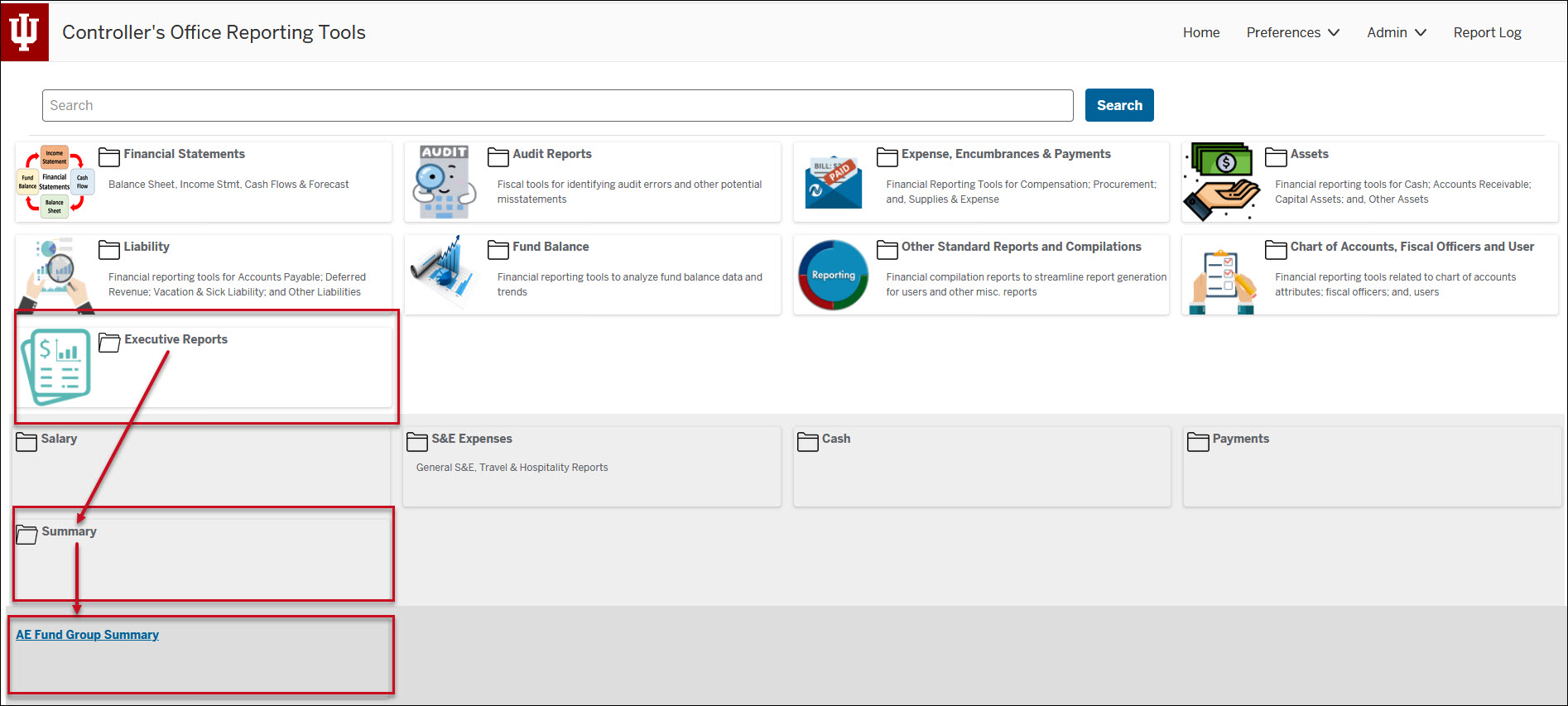
Running the Report
Define the search parameters to return results relevant to your organization or to a specific account. The search parameters available in the AE Fund Group Summary Report are divided into three parameter types: chart of account report parameters, report specific parameters and display parameters.
If there are questions related to running the report, requirements or reviewing results, please contact your (RC) fiscal officer or campus office. Each campus may have individual specific requirements related to the report, be sure to reach out to the related campus office or fiscal officer prior to quarter closings.
General Notes: Do not include any special characters other than approved wildcards in any of the below parameters.
A number of parameters are available to aid users in tailoring their report data. At this time, University Fiscal Year, Thru Fiscal Quarter, Org Classification and Run Level are required parameters. All other parameters are optional. Keep in mind that the broader your search parameters, the longer the report will take to run.
Several of the parameters have a valid values function which displays the available codes and corresponding descriptions.
| Parameter | Description |
|---|---|
| University Fiscal Year | Used to limit report to a specific fiscal year(s). |
| Thru Fiscal Quarter | Used to limit report to a specific fiscal quarter. |
| Campus | Used to limit report to a specific campus. |
| Chart Code | Used to limit report to one or more specific chart of accounts. For assistance determining your chart code, refer to KFS Chart Lookup. |
| Organization Code | Used to limit report to a specific organization code. Users are encouraged to use this parameter in conjunction with a chart code. |
| Account Number | Used to limit report to one or more specific account(s). |
| Responsibility Center Code | Used to limit to a specific RC. Users are encouraged to use this parameter in conjunction with a chart of accounts code. For assistance determining your RC code, refer to KFS RC Lookup. |
| Fund Group Code | Used to limit report to specific fund group(s). |
| Sub-Fund Group Code | Used to limit report to specific sub-fund group(s). |
A report specific parameter is a parameter that is limited to a single or small group of reports. For example, on the AE Fund Group Summary report users would expect to see a parameter to hide the name of the organization but that is likely not going to be applicable on the majority of other reports.
| Parameter | Description | |
|---|---|---|
| Org Classification | Used to limit report to one or more org classification(s). | |
| Hide Org Name | Check/Uncheck - If the user checks the Hide Org Name box, the name of the organization will not be displayed in the output. |
Display parameters are parameters that define and restrict the visual presentation of the AE Fund Group Summary report. They are found on the lower part of the parameters.
| Parameter | Description |
|---|---|
| Run Level | The Run Level parameter allows user to determine how the report output will be sorted and displayed:
|
| Sort Detail By Revenue | Check/Uncheck - If the user checks the Sort Detail By Revenue box, orgs are listed in order of greatest to least revenue balance. |
| Show Variance Columns | Check/Uncheck – If the user checks the Show Variance Columns box, the Variance to Prior Year and Variance to Budget percentages are displayed in the output. |
| Select the Output Format | Selects whether the report is generated in Excel or HTML format. If a user selects HTML format, the report will appear in a separate tab within the user’s browser and will look identical to the excel version. Output format is based on personal preference. |
| Select the Output Destination | The user has the option to choose where they want their report to go once it is ready. The user can either Wait for it to pop up on the screen or have it sent to their Email. If the user selects email output destination, an email will be sent with the link to you selected output format (excel or html). |
Click Save Parameter Settings to save your parameters for future use of this report. For instructions on how to save settings, review the Save Parameter Settings document on the Controller's Office Reporting Tools page.