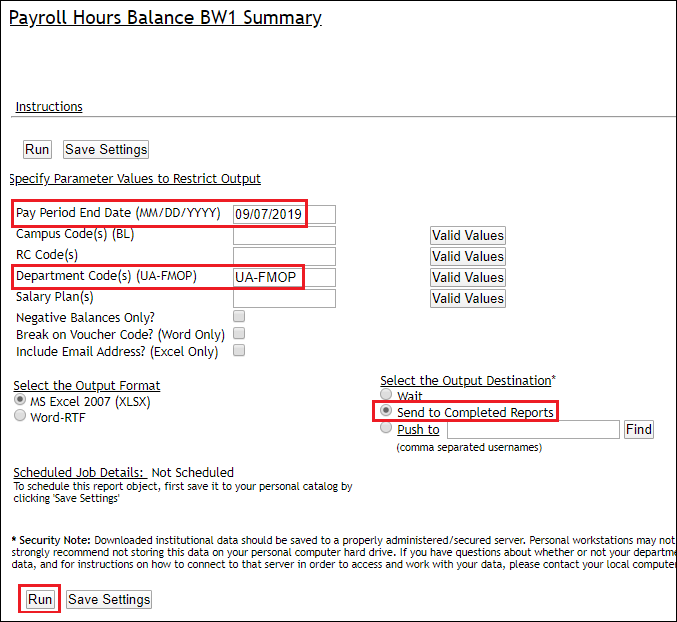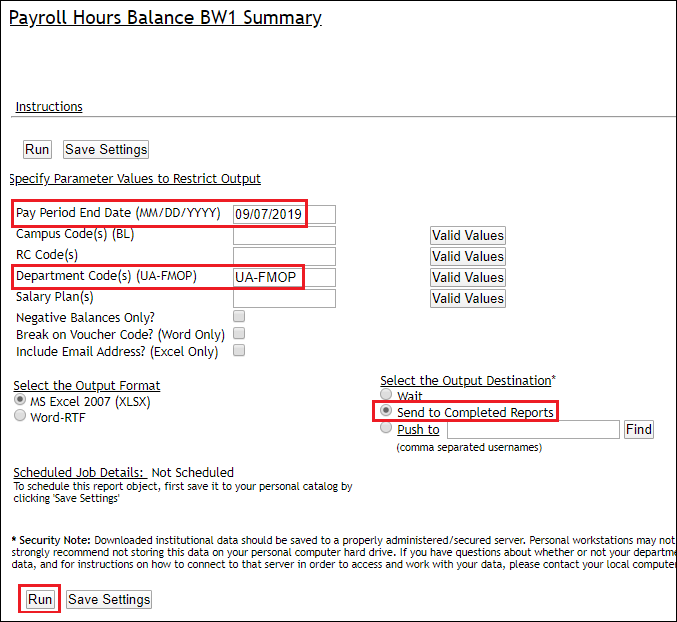Query Fields
- Pay Period End Date: Enter the Pay Period End Date of last BW payroll. If you leave blank, the report will select the last pay period end date.
- Campus Code: Leave blank for ALL, enter your campus code, or click on the Valid Values button to select from a list.
- RC Code: Leave blank for ALL, enter your RC code, or click the Valid Values button to select from a list.
- Department Code: Enter your chart and 4-character department code or click on the Valid Values button to select from a list.
- Salary Plans: Leave blank for ALL or click the Valid Values button to select from a list.
- Negative Balances Only: Leave blank for ALL or click the box to find only the employees that have exceeded their balances.
- Break on Voucher Code (Word Only): Unclick the box if you want an alpha listing with no page break on voucher code.
- Include Email Address? (Excel Only): Click the box if you would like the employee email address included in the excel output file.
- Select Output Format: This will default to Word (with page breaks) but you can change to MS Excel (XLS)
- Select Output Destination: You should select Send Output to Completed Reports as this is a long-running report.
- Click the RUN button.