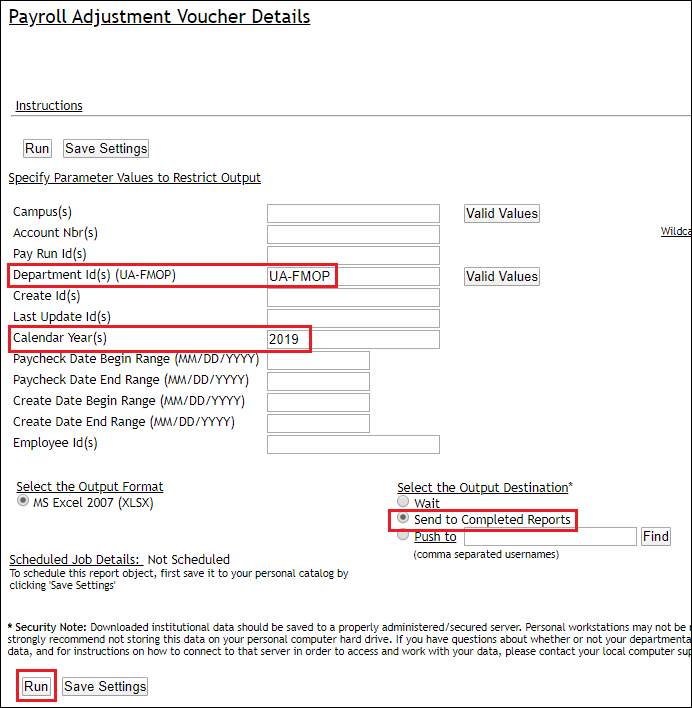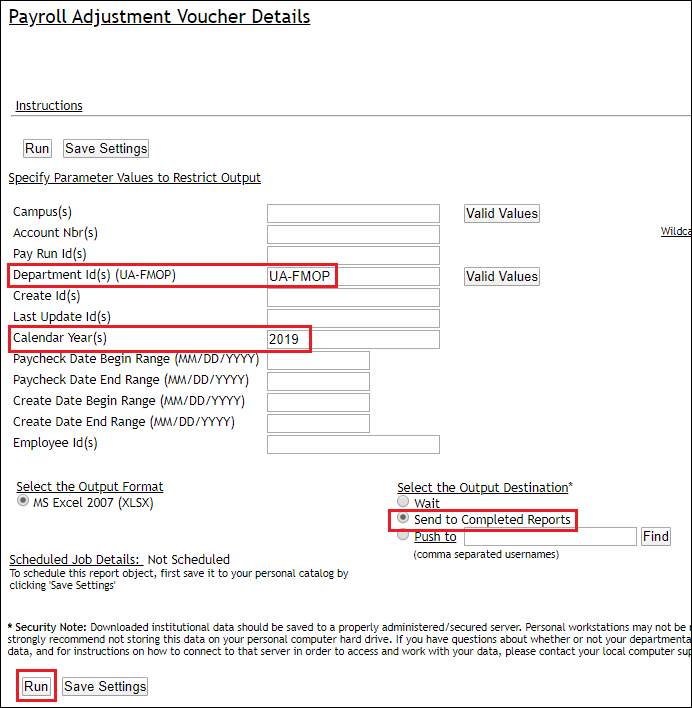Query Fields
- Campus: Leave blank if you enter the department Id below.
- Account Nbrs: Leave blank for all or enter specific accounts.
- Pay Run Ids: Enter specific run ids or leave blank to use the Calendar Year or Paycheck Date ranges below.
- Department Id: Enter your campus/department code or click Valid Values to select.
- Create Id: Leave blank for all or enter specific user ids.
- Last Update ID: Leave blank for all or enter specific user ids.
- Calendar Years: Enter a specific year if you want all records for a year (leave other date parameters blank)
- Paycheck Date Begin Range: If you only want a specific time period, enter begin check date.
- Paycheck Date End Range: If you only want specific dates, enter the beginning of the range.
- Create Date Begin Range: If you only want specific dates, enter the beginning of the range
- Create Date End Range: If you only want specific dates, enter the end of the range.
- Employee Id: Leave blank for all or enter a specific ID. If ID entered, leave all date fields blank.
- Select Output Format: This will default to MS Excel (xlsx)
- Select Output Destination: Send to completed reports
- Click the RUN button.