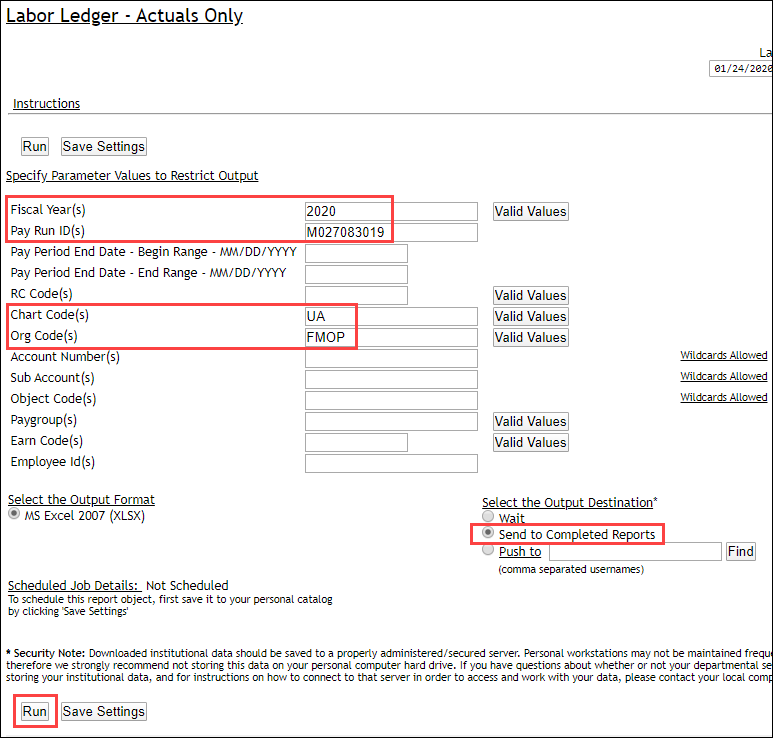Query Fields
- Fiscal Year: Enter fiscal year(s).
- Pay Run ID: leave blank to search across all pay runs or enter valid payroll run ID.
- Pay Period End Date – Begin Range: Leave blank for ALL or enter specific date in the format shown.
- Pay Period End Date – End Range: Leave blank for ALL or enter specific date in the format shown.
- RC Code: Leave blank for ALL or click on the Valid Values button to select from a list.
- Chart Code: Leave blank or click on the Valid Values button to select from a list.
- Org Code: Enter your Org cd or click on the Valid Values button to select from a list.
- Account Number: Leave blank or enter account number(s).
- Sub Account: Leave blank or enter sub account number(s).
- Object Code: Leave blank for ALL or enter specific object codes.
- Paygroup: Leave blank or click on the Valid Values button to select from a list.
- Earn Code: Leave blank or click on the Valid Values button to select from a list.
- Employee ID: Leave blank for ALL or enter specific ID number(s).
- Select Output Format: This will default to MS Excel (XLS).
- Select Output Destination: You should select “Send Output to Completed Reports”. You usually want to do this for long-running reports.
- Click the RUN button.
Be sure to limit your results by either the Org Code or Account Number(s), otherwise the report will take a long time to run.